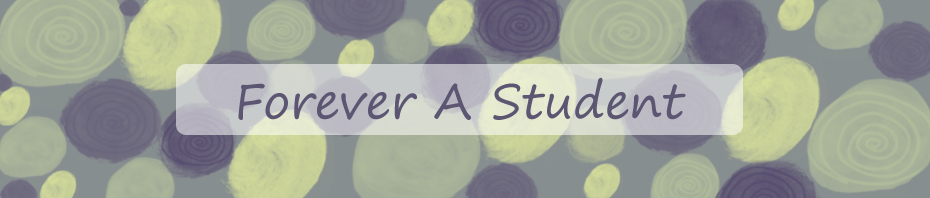As a future teacher I believe we are always learning new things and are just as much a student as our own students are. That is why during my student teaching I am doing everything I can to absorb as much information as possible. I know my mentor teacher, other professionals at the building, and all of the students can teach me so much. Not only am I learning how to manage a classroom but I am also learning how an iPad can be used in the classroom. I am hoping my students can help me with this by giving me feed back on different apps I use with them.
The education department at my college has given out a couple of iPads to student teachers. It is our job to figure out ways to use it in the classroom. With a sister and brother-in-law who are paid to do exactly that, they were my first resource. They told me about the app “Apps Gone Free.” This is a free app that allows you to see other apps that have been temporarily reduced to free. Educational ones get thrown in there every now and then.
There is only one app that I have paid for and I think it is going to be completely worth it. This app is called “myABC.” There are three parts to the app. The first one is all about learning your ABC’s and the sounds of each letter. I can change the word list so images from my classroom are what they see for each letter. For example the letter S can be a picture of the sink in our classroom. I can also record my voice saying sink so they hear that as well. The second section is learning how to write the letters. There is an option to watch the computer do it first, then a guided option, then an option to do it alone. The last section is games. These games are matching letters with sounds, patterns, matching letters to sign language, and so on. I am excited to get this app in my class and have students who are behind on their letter identification use it.
Another way I am planning on using the iPad is to allow students to read books on it. During read to self time a different student each day can get the chance to use the iPad and read stories. I already have 13 stories downloaded and I have three apps that have multiple stories within them. On app that I discovered today is called “Magic Town.” I have not done a ton of exploring on it yet, but it seems to have a lot of free stories for the students to read along with. I will have to do some exploring myself and maybe let a student explore as well and post more about it later.
I downloaded a math app called “10 Frame Fill.” The idea is that the app fills in a certain number in the frame and you have to figure out how many more you need to get to 10. This will be great because my mentor teacher and I are trying to “double dose” the students that need that extra math help. Having different math activities on the iPad will allow students to get that second dose outside of working with the whole class.
I downloaded a free app called “QuickVoice.” All it does is record. This would be great to use with students that need to work on their fluency. They could record themselves reading a book or a page of a book and then play it back.
An app that I plan on using for whole group instruction is called “Educreations.” It allows you to record a lesson. While teaching it you can write in 4 different colors and insert images from the web or images you take. When recording, it also records sound. I would love to connect the iPad to a projector in my room so all of the students can see it. If I put a math problem on it, the students can write the answer in and see it on the projector. I can also go back and reflect on how I taught the lesson. I will be able to hear questions the students asked and see what I can do different for the next time I teach that concept.
This semester will definitely be a learning experience for my students and me. I hope they are as excited to learn as I am!
Tags: apps, ipad, stories